
CSV Worklists
Worklists are an alternative way to build transfer lists for operations. These can be especially useful when building a longer workflow, or when consulting an instructional document that lists many values. Worklists are provided in a .csv format.
To get started, we can retrieve the .csv template from <flow>.
Exporting the CSV Template
Head to the Builder tab, and create a new workflow containing a transfer operation.
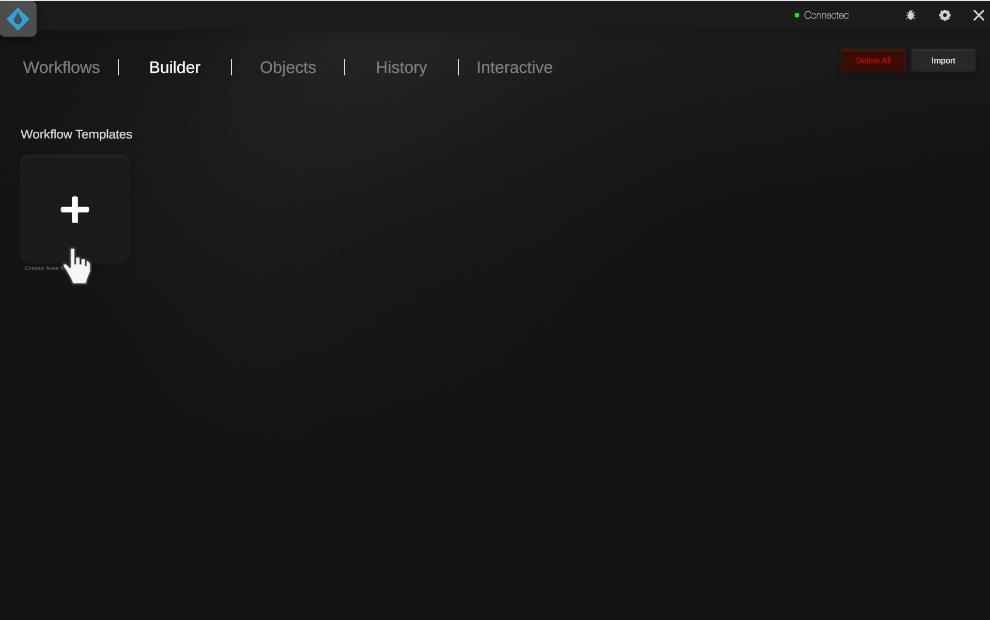
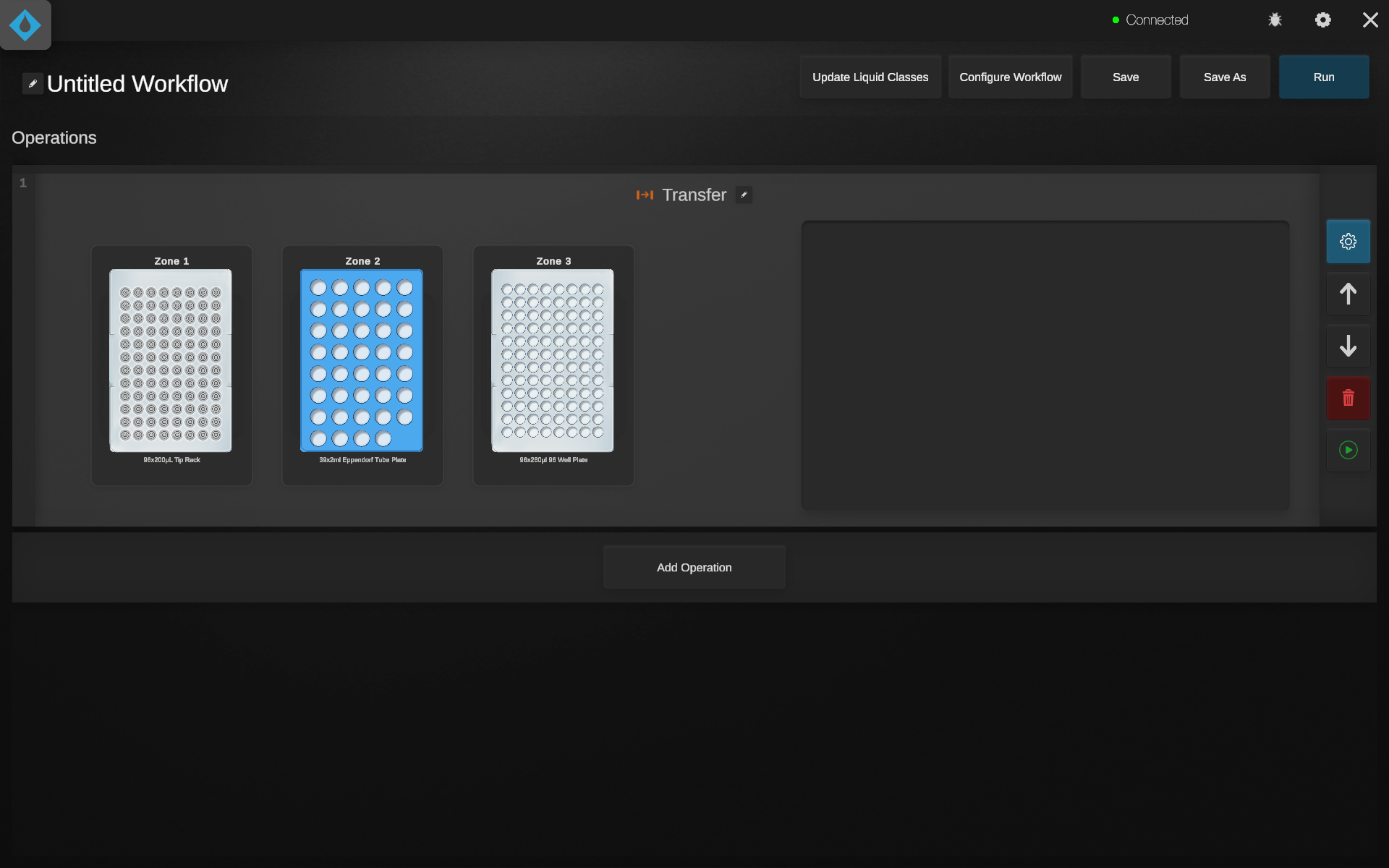
Next, click the configure button to access the operation configuration page.
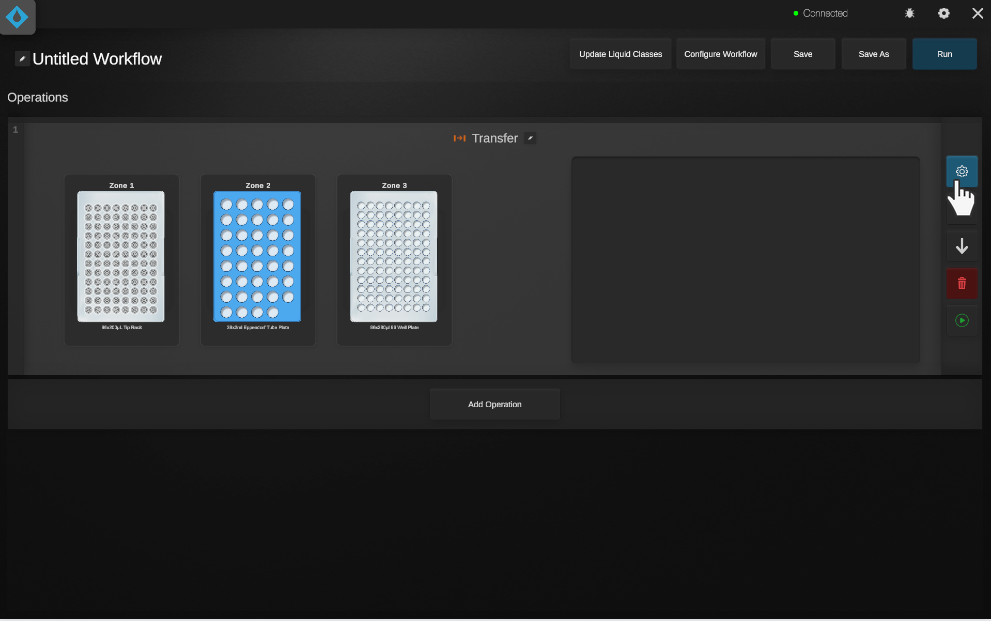
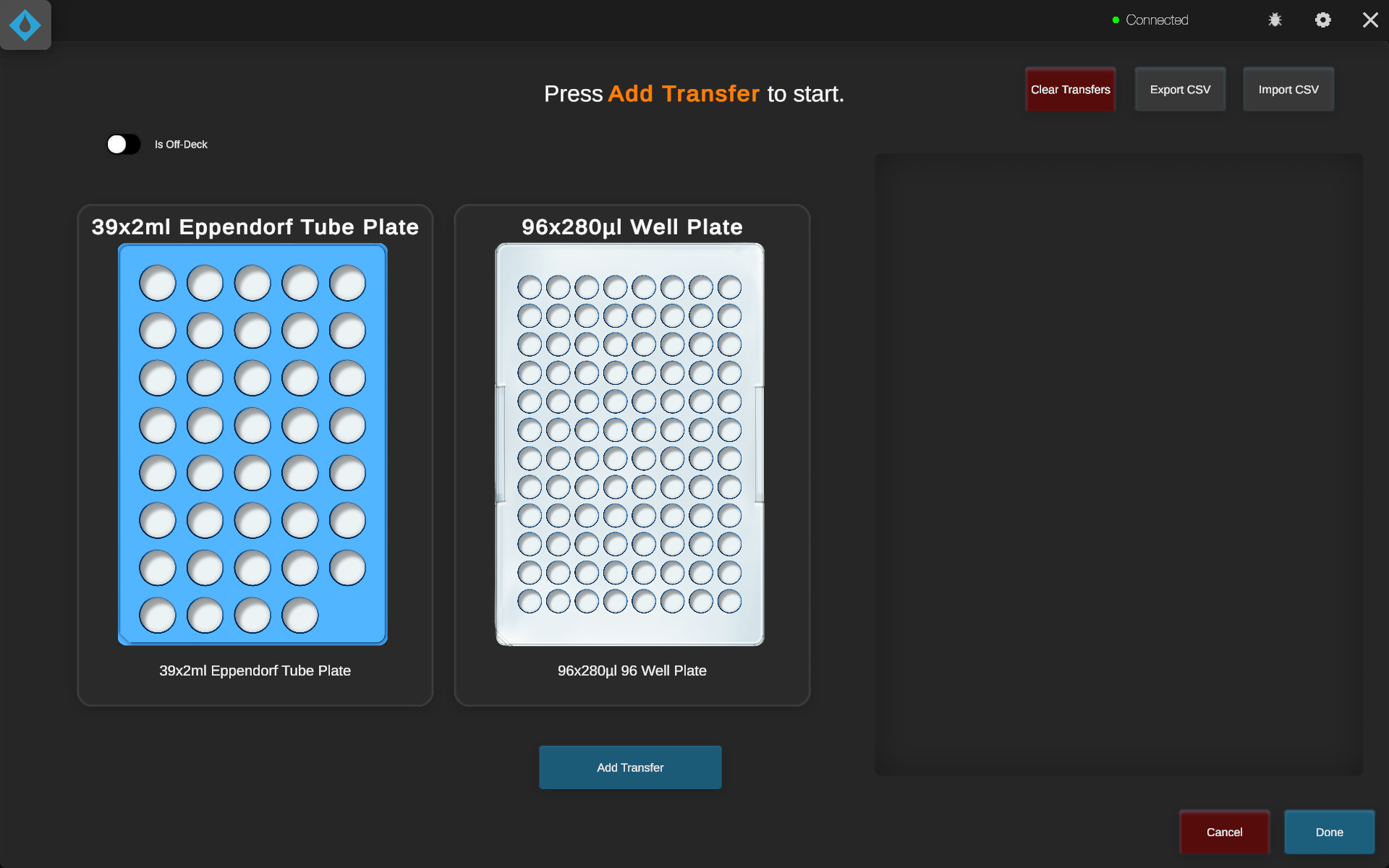
From here, the user can select “Export CSV” to be provided with an empty CSV template. Save this somewhere easily accessible, such as your Desktop.
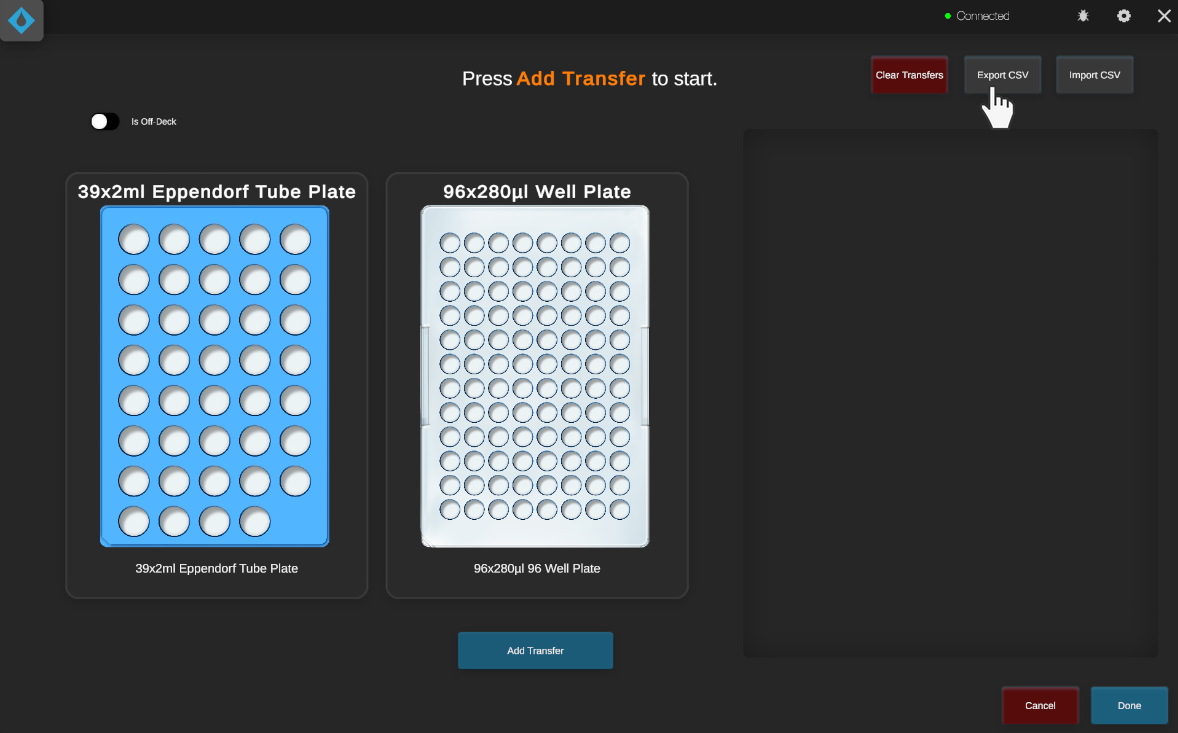
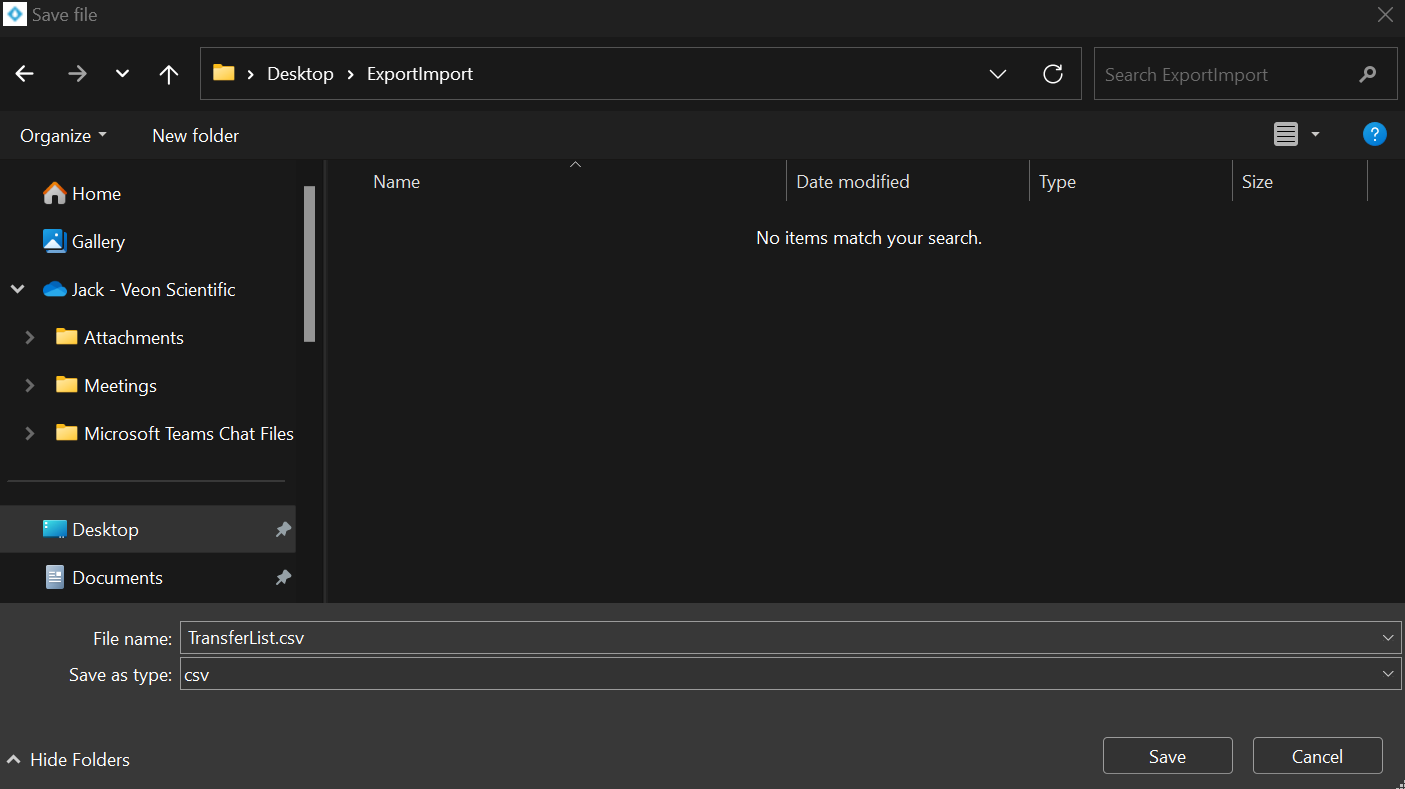
CSV Worklist Template
Open the template CSV. A number of headers are pre-populated.

Each of these headers corresponds to a parameter that can be modified when adding or editing a transfer in <flow>. Input some values into the template, saving it once each field is filled in. Each row acts as a fresh transfer.
In this case, I have set up 2 transfers - the first moving 10uL from Zone 2, A1 to Zone 3, A1, the second moving 10uL from Zone 3, A1 to Zone 3, A2.
Importing CSV Worklists
Return to <flow>, ensuring the correct initial liquid levels are set up for each object. Press the “Import CSV” button.
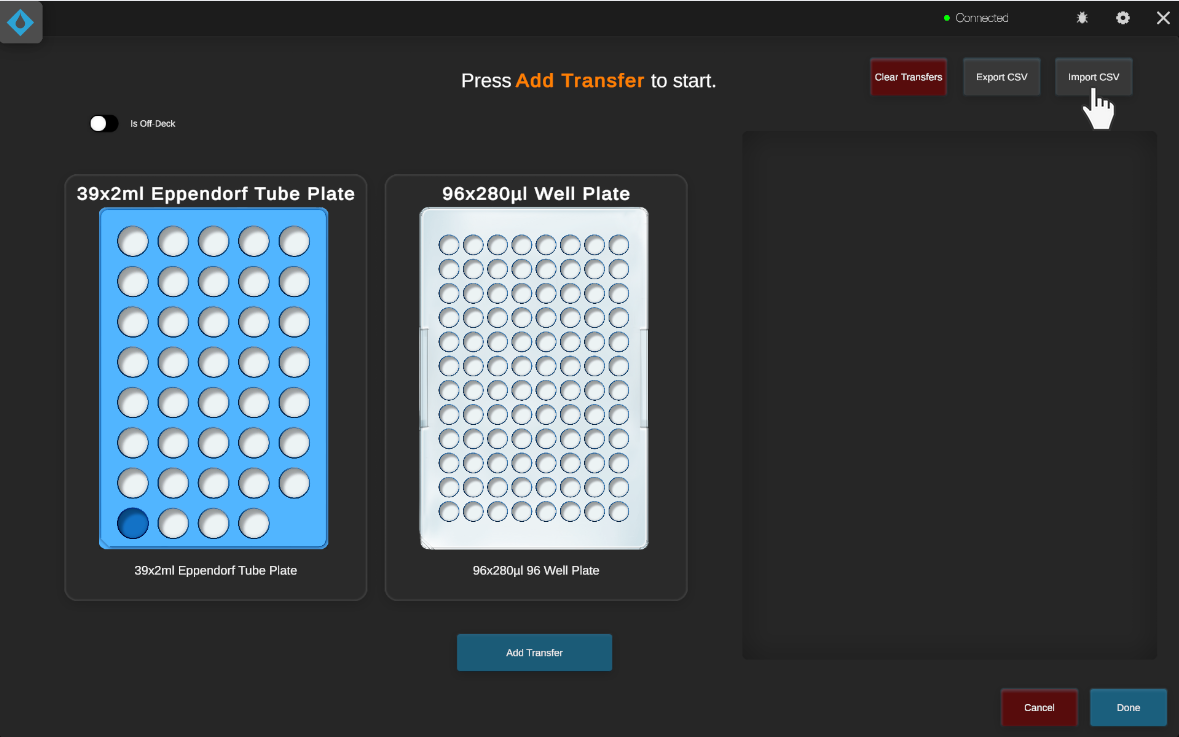
Import the newly made Worklist.

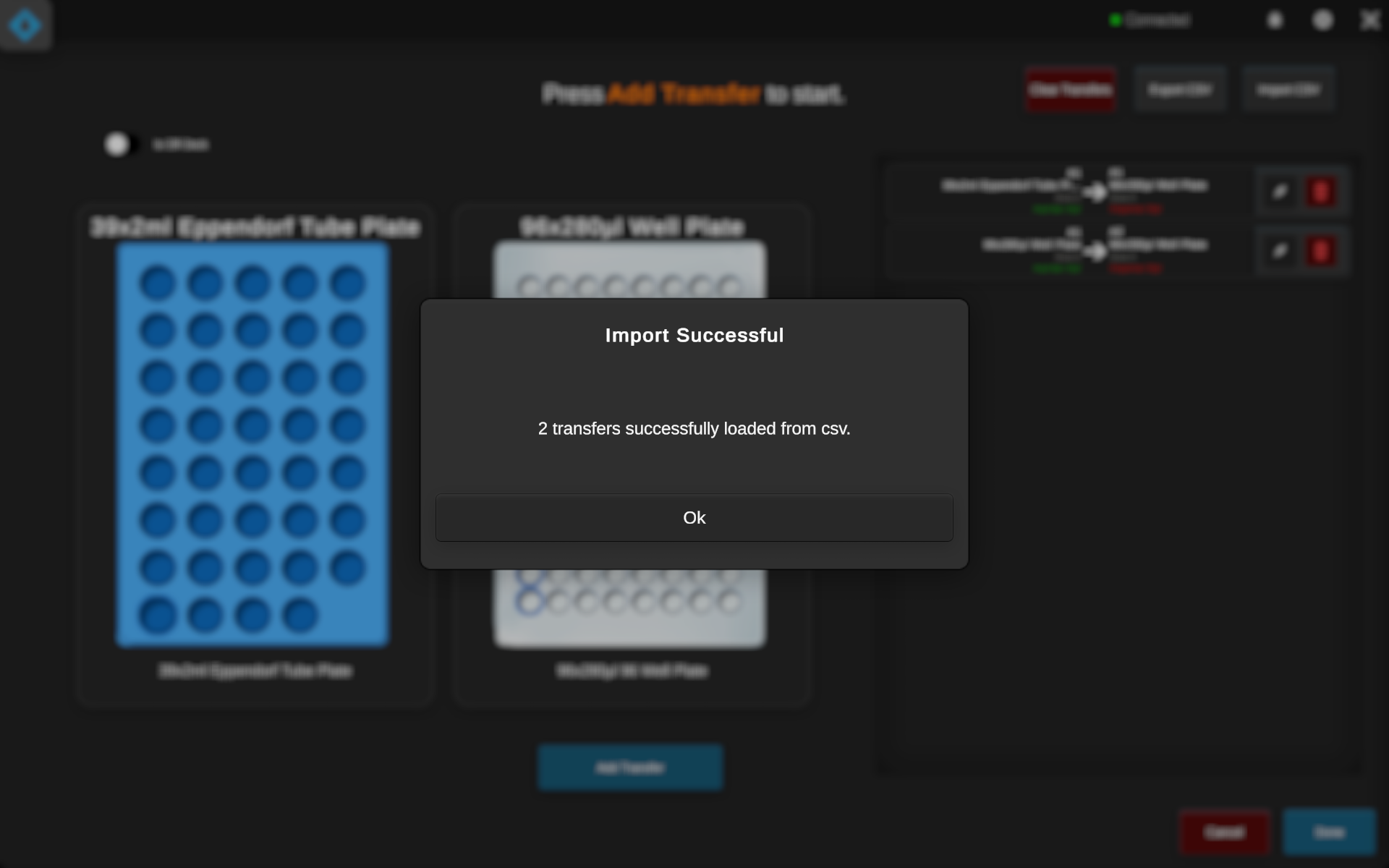

<flow> will report the number of transfers imported from the CSV worklist.






